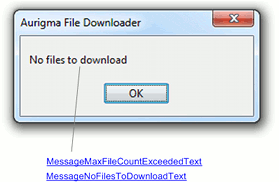File Downloader User Interface
File Downloader user interface consists of three parts:
- The download button;
- The progress wizard;
- Message boxes.
This topic outlines what you need to perform to customize the control appearance and localize it.
In this topic:
File Downloader Appearence Settings
By default, File Downloader has the appearance of a standard Windows button. But sometimes you may want to customize it to integrate with your page design more closely. Find the detailed instructions on how to do it in the Customizing Appearance topic.
The figure below demonstrates what elements of File Downloader can be changed and what properties are responsible for the changes. If you click the property name, you will get to the reference description of this property.
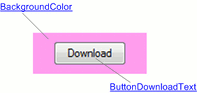
File Downloader Text Settings
The figures below demonstrate what text labels of File Downloader dialogs and message boxes can be changed and what properties are responsible for the changes. If you click the property name, you will get to the reference description of this property.
Download Confirmation Dialog
This dialog appears when the user initiates the download process.
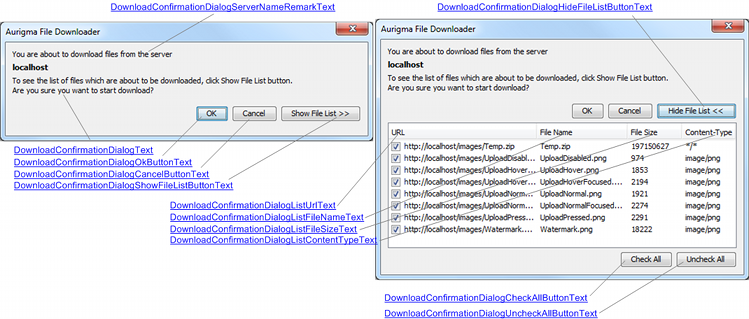
File List Progress Dialog
This progress dialog appears during file list download.

Browse For Folder Dialog
This dialog appears when the user clicks the OK button of the confirmation dialog.
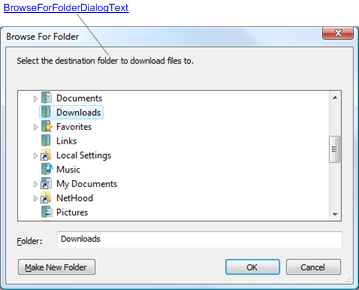
Progress Dialog
This progress dialog appears during download.
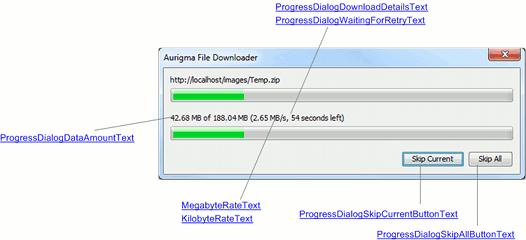
File Exists Dialog
This dialog appears if the file being downloaded already exists.
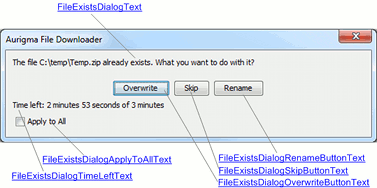
Download Complete Dialog
This dialog appears when download is completed.
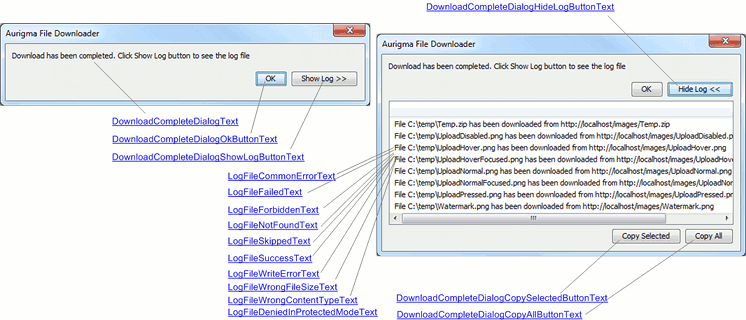
Open Folder Message
This dialog appears when the user clicks the OK button of the Download Completed dialog.
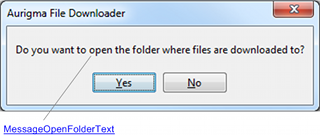
Message Box
This dialog appears whenever some error occurs, or when a warning message should be displayed for the user.