Evaluating and Registering Image Uploader Flash
Evaluating Image Uploader Flash
If you want to evaluate Image Uploader Flash before making a purchase you can do it in the following way:
- Use Image Uploader Flash on
localhostdomain where it always works as a full version. - Register a trial license key.
Trial license key is not associated with any domain name and allows to upload files to any web sites. It also does not constrain the functionality of Image Uploader Flash but puts the following limitations on its usage:
-
Every time you send files to a server you get the following message:
This is a trial version. It can be used in evaluation process only. -
You can use Image Uploader Flash with a trial license key during the 30 days evaluation period only.
The evaluation version of Image Uploader Flash neither puts any limitations on the number of files that can be uploaded nor constrains its functionality. So if the evaluation version does not work properly, we highly encourage you to create a support case and tell us about the problem.
Obtain Trial License Key via Image Uploader Flash Evaluation License Keys Request
To request trial license key you should use Image Uploader Flash Evaluation License Keys Request tool which is distributed with the product. To launch this tool click the Start button, point to All Programs, and then point to Aurigma. Point to Image Uploader Flash 7.2.9 and click Image Uploader Flash Evaluation License Keys Request.
If you downloaded Image Uploader Flash no setup archive (ImageUploaderFlashNoSetup.zip) just unpack this archive and run the /RequestEvaluationKey/RequestKeyOnWindows.exe file.
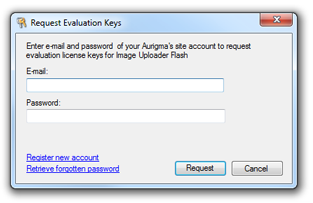
Then enter your E-mail and Password, you are registered with www.aurigma.com, and then click Request.
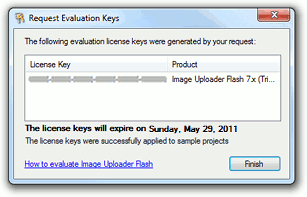
After you request trial license keys they are automatically registered in all sample applications installed along with Image Uploader Flash. Then you can move these samples to your web server. If you need to apply these keys to another application, just paste them to this application as it is described in the Registering License Key section.
Obtain Trial License Key Manually
If you cannot obtain trial license keys using Image Uploader Flash Evaluation License Keys Request tool for some reason, you can do it online (http://www.aurigma.com/account/licenses).
Removing Limitations of Evaluation Version
After you purchased a license for Image Uploader Flash you get one or several full license keys. Full license key is associated with the domain name of the site where Image Uploader Flash will be used (to be precise - the address of the server where you will host the control and submit files to). If the full license key matches with the address you have provided, Image Uploader Flash works as a full version, otherwise, it will not work at all. It will show the following message every time you start the upload:
No valid license key for current address specified. If you see this message, please, contact site administrator.
Full version of Image Uploader Flash allows you to use it at the domain name you specified during activation.
License key is generated for a full-qualified domain name, i.e. it works neither with other domains associated
with the same site nor with any subdomains of this domain. The only exception is the www
subdomain.
In other words, if you generate a license key for the yoursite.com domain, it will
not be valid for subdomain.yoursite.com, but will be valid
for www.yoursite.com.
If you need to host Image Uploader Flash on one domain and upload files to another (having cross-domain policy file) you should set full license keys for each one. To obtain additional license keys contact us at sales@aurigma.com. The instructions on how to specify two or more license keys are described in the Registering License Key section of this topic.
Registering License Key
To register a license key just specify it as a value of the ImageUploaderFlash.LicenseKey property. Here is how you can do that (note that if you have several keys, they should be separated with semicolons):
<aur:ImageUploaderFlash ID="Uploader1" runat="server" LicenseKey="XXXXX-XXXXX-XXXXX-XXXXX-XXXXX-XXXXXX;YYYYY-YYYYY-YYYYY-YYYYY-YYYYY"> </aur:ImageUploaderFlash>
$uploader = new ImageUploaderFlash("Uploader1");
$uploader->setLicenseKey("XXXXX-XXXXX-XXXXX-XXXXX-XXXXX-XXXXXX;YYYYY-YYYYY-YYYYY-YYYYY-YYYYY");$au.imageUploaderFlash({
id: 'Uploader1',
licenseKey: 'XXXXX-XXXXX-XXXXX-XXXXX-XXXXX-XXXXXX;YYYYY-YYYYY-YYYYY-YYYYY-YYYYY'
});