Safari
If you use the Safari browser, you may deal with several problems while loading a page with Java Uploader or Downloader.
When you are faced with any difficulties, first you should visit the http://www.java.com/verify web page and ensure that you have the latest Java version by following the update instructions that will appear on the screen.
If the problem still occurs, you may need to deal with one of the following issues:
- Missing plug-in
- Blocked Plug-in
- No applet or any warning message
- Java blocked and cannot access files
- The Java applet does not upload files
- SecurityException and a warning message
- Application Blocked by Security Settings - expired certificate
The article below describes solutions for all these problems.
Missing plug-in
While opening a page with Java Uploader or Downloader you may see the Missing Plug-in message:
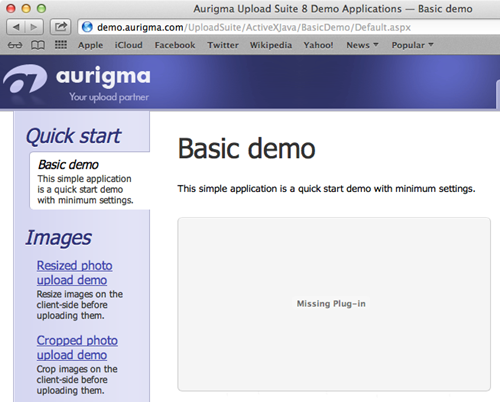
This message means that a proper version of Java plug-in is not installed. To resolve this problem you can follow the easy steps below:
- Click the Missing Plug-in message
- In the displayed dialog click the
More Info button which opens the official Oracle website for free java downloading:
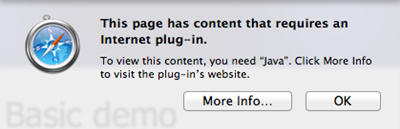
Alternatively, you can visit the https://www.java.com/en/download/mac_download.jsp page to download the Java.
- Follow instructions on the Java installation page.
- Once the Java has downloaded and installed successfully, restart your browser.
- If the Missing Plug-in message is still displayed, this means that Java content is disabled in the browser. In that case, open the Java Control Panel → Security tab and set the Enable Java content in the browser checkbox:
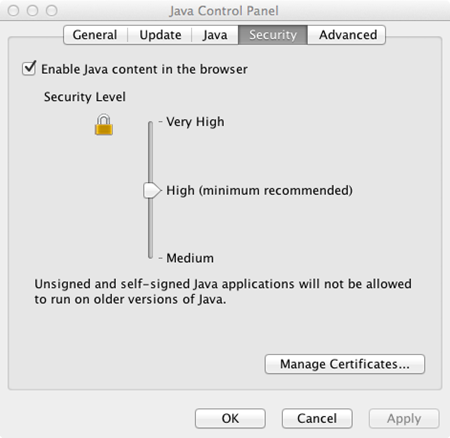
- After restarting the webpage if you see the following alert message, click Allow:
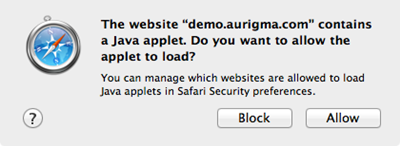
Blocked Plug-in
When you open a page with the Java applet you may see the Blocked Plug-in message:
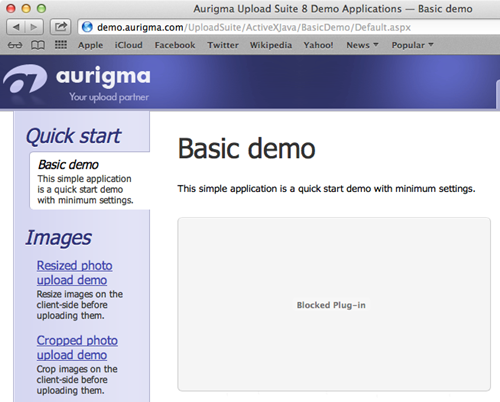
Usually the security dialog asking whether you want to allow or block the applet loading. If you choose to block it, the browser automatically blocks the applet until you unblock it. There are two methods to unblock the applet.
The first method is:
- Click the Blocked Plug-in message
- Click Allow on the Security dialog:
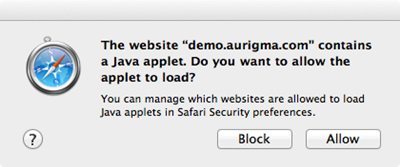
The second method is:
- Open Safari Preferences → Security and click the Manage Website Settings button next to Internet plug-ins:
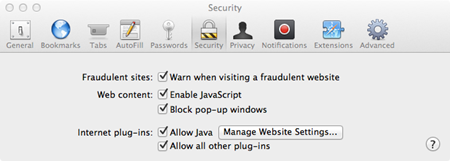
- Choose Allow in the dropdown list for your domain name and click Done:
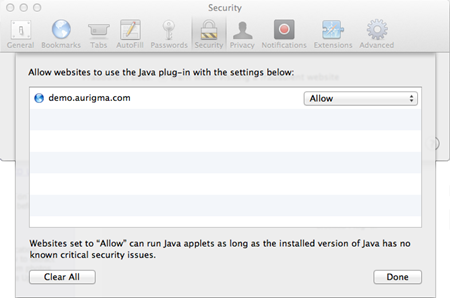
- Refresh the page
No applet and any warning message
When you try to open a page with Java uploader, you may see neither applet nor any warning message:
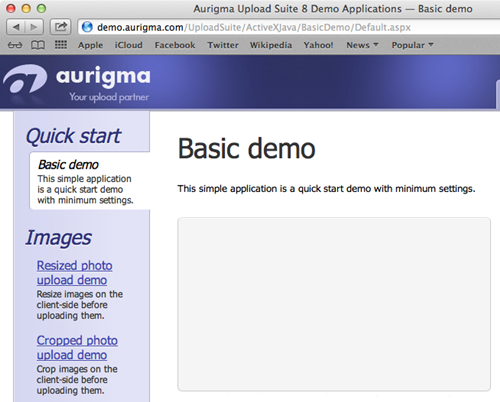
This means that the Java is not allowed in browser settings.
To avoid it you should open Safari Preferences -> Security and set the Allow Java checkbox next to Internet plug-ins (selected with a blue rectangle):
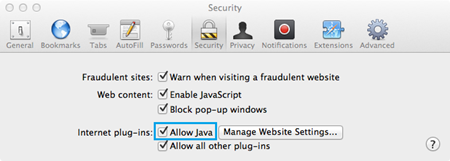
Java blocked and cannot access files
Safari versions 6.1 for OS X 10.8 Mountain Lion and 7.0 for OS X 10.9 Mavericks do not allow Java to access the local file system. Using those Safari versions you may either see a warning message instead of the Java applet or not be able to navigate to folders and select files.
If you see the Java blocked for this website message, click it and choose Trust in the pop-up window outlined with the red rectangle on the following picture:
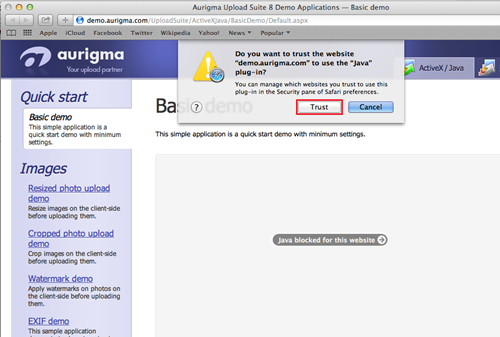
After this, the Java applet will be displayed correctly, but you will still not be able to navigate folders and select files without more configuration described below.
To allow Java to access the local file system you should perform the following steps:
- Go to Safari → Preferences, choose the Security tab, and click the Manage Website Settings button:
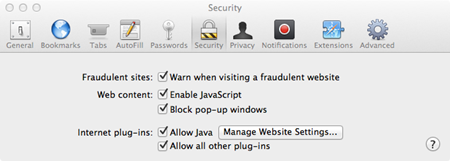
- Select Java in the left column, click on the dropdown box next to the website you are having the issue with, and click the Run in Unsafe Mode button in the pop-up list:
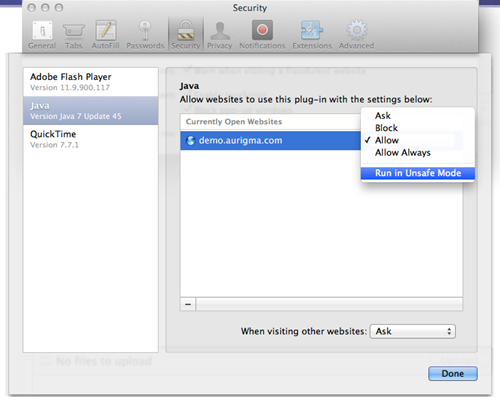
The Java applet does not upload files
If a web page with Java Uploader or Downloader displays correctly, but does not upload or download chosen files, this may mean two things:
- You are using outdated Java (below Oracle's security baseline).
- Java security settings are set too high.
The first thing you should try is to make sure that you have the latest Java. You can do it on http://www.java.com/verify.
If you have the latest Java but it still does not work, check your security level:
- Open Java Control Panel and choose the Security tab
- Move the security level cursor to High or lower:
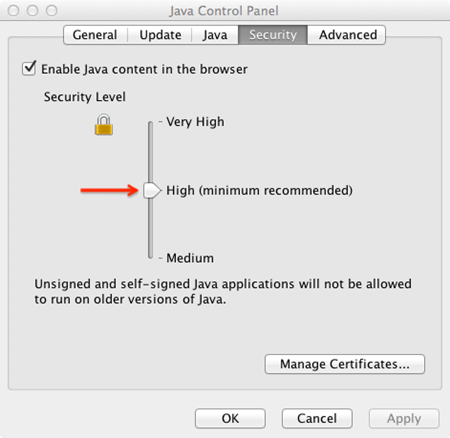
- Click the OK button and restart your browser
SecurityException and a warning message
While opening a page with Java Uploader or Downloader you may see the following security dialog with the warning message in the yellow box:
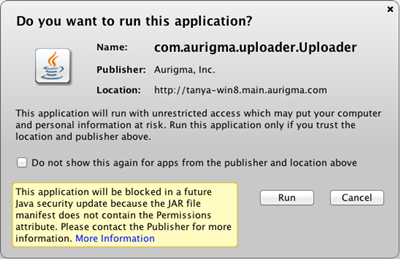
And after you run the applet, you see the SecurityException message instead of the uploader.
This means that the web page uses the old version of Upload Suite or File Downloader. You should report this security dialog as a potential problem to the support team of the website you are working with.
Application Blocked by Security Settings - expired certificate
While opening a page with Java Uploader or Downloader you may see the error message saying "Your security settings have blocked an application signed with an expired or not-yet-valid certificate from running":
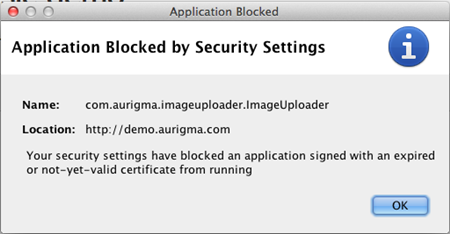
This message means that an outdated version of the uploader is used on the website.
The best solution is to contact the website owners and let them know about the problem so that they updated their copy of the uploader. However if you need to upload files urgently, the following temporary solutions are possible:
- Switch to Internet Explorer. An alternative ActiveX-based uploader is typically used on Internet Explorer and it is not affected by this issue.
- Reduce Java security level to Medium. Open Control Panel → Programs → Java and change the slider to Medium. Don't forget to restart the browser.
Warning
Reducing the security level may make your computer more vulnerable and it is not recommended until emergency. It is recommended to return the security level back to High after the upload is complete.