Firefox (Mac OS X)
If you use the FireFox browser, you may deal with several problems while loading a page with Java Uploader or Downloader.
When you are faced with any difficulties, first you should visit the www.java.com/verify web page and ensure that you have the latest Java version by following the update instructions that will appear on the screen.
If the problem still occurs, you may need to deal with one of the following issues:
- A plugin is needed to display the content.
- The plugin is disabled.
- The plugin is blocked.
- The Java applet does not upload files
- SecurityException and a warning message
- Application Blocked by Security Settings - expired certificate
The article below describes solutions for all these problems.
A plugin is needed to display the content
While opening a page with Java Uploader or Downloader, you may see the following warning message and the popup dialog which will appear after clicking the button selected with the red rectangle:
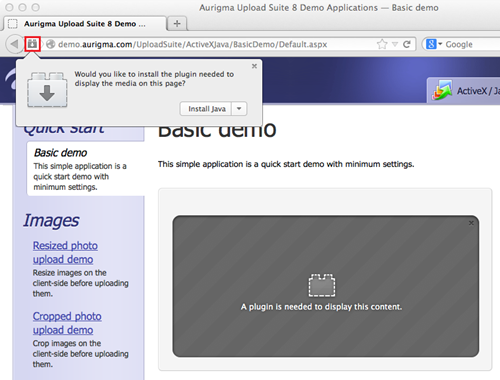
The message means that a proper version of Java plugin is not installed. Before Firefox can run Java applets you need to install and enable the Java plug-in as the following steps describe:
- Click the
Install Java button in the popup dialog:
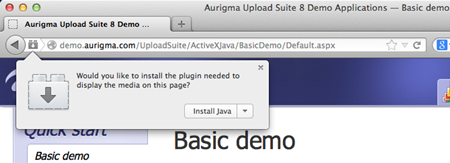
Alternatively, you can visit the https://www.java.com/en/download/mac_download.jsp page to download the Java.
- Follow instructions on the Java downloading and installation page.
- After the Java has installed, you need to restart your browser.
- If the Java applet does not still works and you see the same warning message, this means that the Java content is disabled in the browser. You should open the Java control Panel → Security tab and set the Enable Java content in the browser checkbox:
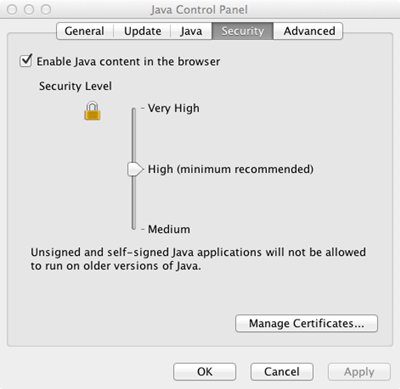
The plugin is disabled
When you open a page with the Java applet you may see the following message:
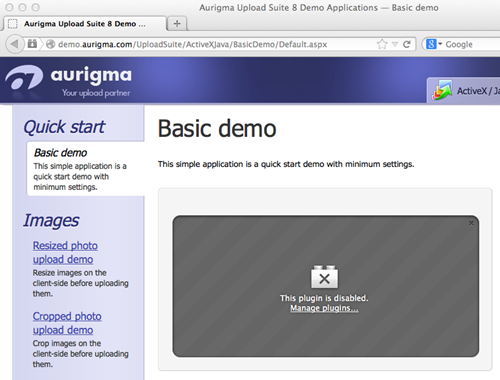
In that case you need to enable the Java plug-in in the Add-ons Manager tab as the following steps describe:
- Open the Add-ons Manager tab and select the Plugins panel.
- Choose the Java applet plug-in.
- Select Always Activate in its dropdown menu:
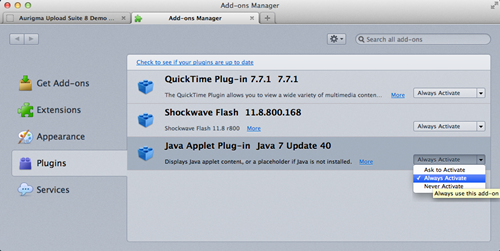
- Restart the page.
The plugin is blocked
Firefox version 26 blocks Java software on all websites by default. Thus if you see the dialog box which asks for permission to activate the Java applet, or no message at all, click the plugin icon in the address bar and choose Allow and Remember in the popup dialog. This will allow the plugin to launch:
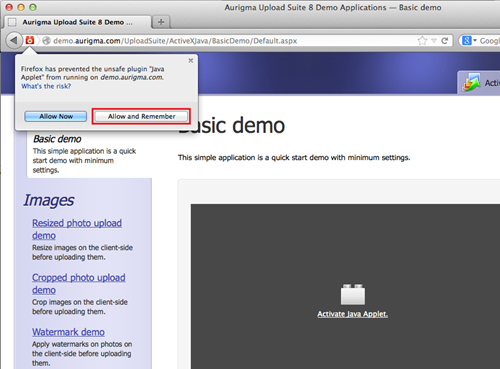
When you click Allow and Remember Firefox adds the current webpage to an internal whitelist, whereby the Java applet will run automatically in the future without further intervention. If you click the Allow now button, you will encounter this problem again when visiting other web pages that use Java.
The Java applet does not upload files
If a web page with Java Uploader or Downloader displays correctly, but does not upload or download chosen files, this may mean two things:
- You are using outdated Java (below Oracle's security baseline).
- Java security settings are set too high.
The first thing you should try is to make sure that you have the latest Java. You can do it on http://www.java.com/verify.
If you have the latest Java but it still does not work, check your security level:
- Open Control Panel → Programs → Java
- In the Java Control Panel choose the Security tab and move the security level cursor to High or lower:
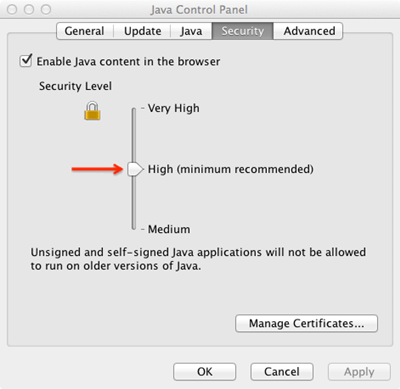
- Click the Ok button and restart your browser
SecurityException and a warning message
While opening a page with Java Uploader or Downloader you may see the following security dialog with the warning message in the yellow box:
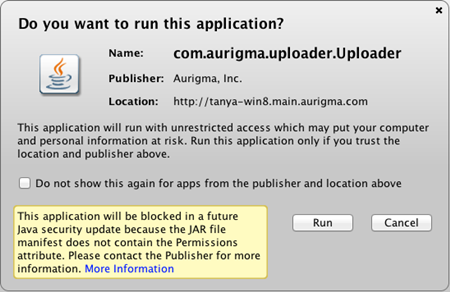
And after you run the applet, you see the SecurityException message instead of the uploader.
This means that the web page uses the old version of Upload Suite or File Downloader. You should report this security dialog as a potential problem to the support team of the website you are working with.
Application Blocked by Security Settings - expired certificate
While opening a page with Java Uploader or Downloader you may see the error message saying "Your security settings have blocked an application signed with an expired or not-yet-valid certificate from running":
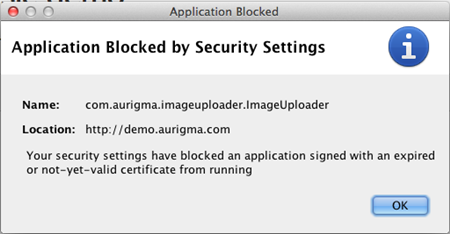
This message means that an outdated version of the uploader is used on the website.
The best solution is to contact the website owners and let them know about the problem so that they updated their copy of the uploader. However if you need to upload files urgently, the following temporary solutions are possible:
- Switch to Internet Explorer. An alternative ActiveX-based uploader is typically used on Internet Explorer and it is not affected by this issue.
- Reduce Java security level to Medium. Open Control Panel → Programs → Java and change the slider to Medium. Don't forget to restart the browser.
Warning
Reducing the security level may make your computer more vulnerable and it is not recommended until emergency. It is recommended to return the security level back to High after the upload is complete.