Using Java Console
When ActiveX/Java Uploader is utilized in non-Internet Explorer browsers (Firefox, Safari, and etc.), it uses java applet as a client-side application. Java applets provide a feature which is very useful when it is necessary to get additional information about some problem: special console where the applet can trace various debug information. This topic describes how to get information from the Java console.
Using Java Console
Opening Java Console on Windows
- Open Control Panel, click Programs, then select Java.
- Switch to Advanced tab.
- Select Show Console.
- Click the Apply button and close the Java control panel.
- As soon as you run the browser with any Java applet, the console window will appear.
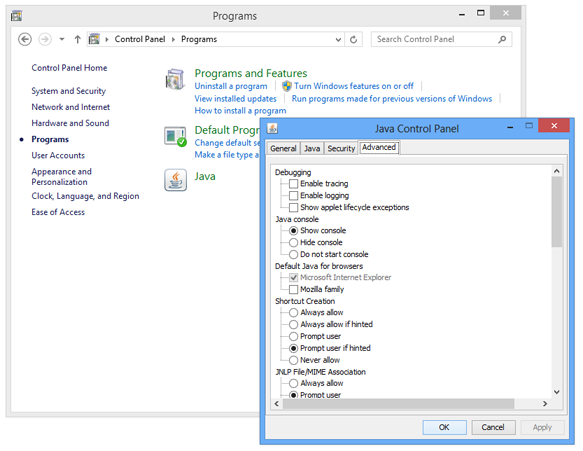
Opening Java Console on Mac OS X
- Open System Preferences and click Java.
- Switch to Advanced tab.
- Select Show Console.
- Click the Apply button and close the Java control panel.
- As soon as you run the browser with any Java applet, the console window will appear.
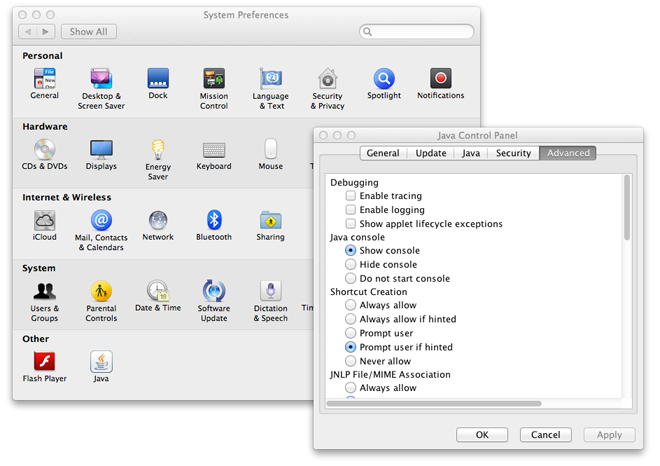
Java Console Usage
After you open Java console, use ActiveX/Java Uploader to reproduce the problem. Debug information will be automatically dumped into the console.
You can set the trace level - the parameter that determines how much debug information should be displayed. This value can be a number from
1 (brief) through 5 (most verbose).
To select a trace level, just type a number from 1 through 5 in the console.
Other console commands are displayed in the beginning of the console output. Moreover, you can display this list of commands by typing h in the console.
What Information Can Be Found?
ActiveX/Java Uploader writes various information into the console. Some information makes sense for developers only, but some information can be useful for you as well, for instance:
- version number of the
Uploader8.jar - cookies which are recognized by ActiveX/Java Uploader and are about to be sent to the server
- additional POST fields which will be sent to the server
- HTTP response from the server (HTTP code as well as HTML generated by the upload processing page)
- and any other details
If you create a support case, the console output may help to find out the reason of the problem and its resolution.