Additional Controls and Indicators
The most attractive view modes are thumbnails and tiles as they display thumbnails of original images and are more obvious to a user. In these modes pane items may have additional controls and indicators. Let us discuss them in detail.
Controls
Controls are interactive icons displayed on the pane item's surface when a mouse pointer hovers over this item. Using additional controls a user can perform some actions on one or several items. All the controls, with the exception of editor, support multi-selection, which means that all the selected items can be simultaneously checked, rotated, provided with a description, or removed.
Check Box
This control appears only in the three panes layout and does not require any extra set-up, as it appears automatically. Using check boxes a user can select files for upload.
| Thumbnails | Tiles | List | Details |
|---|---|---|---|
 |
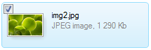 |
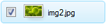 |
 |
Rotation Control
This control appears as an arrow in both the folder pane and upload panes and supports both layouts. With each single click on
the arrow a user rotates images by 90 degrees clockwise. This control is enabled by default; however, if you want
to disable it, set the Uploader.EnableRotation property to
false.
| Thumbnails | Tiles |
|---|---|
 |
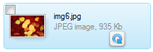 |
The following properties will help you to customize this control:
Image Editor Control
This control appears in a form of a magnifier in both the folder and upload panes and supports both layouts. Clicking
this magnifier users open the image editor allowing them to crop or rotate an image
as well as add a description. This control is enabled by default; however, if you want to disable it, set the
Uploader.EnableImageEditor property to false.
| Thumbnails | Tiles |
|---|---|
 |
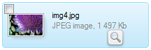 |
Here are the properties which allow you to customize this control:
Description Editor Control
This control appears in a form of a note icon in both the folder and upload panes and supports both layouts. Clicking
this icon users open the description editor allowing them to attach descriptions to files. This control is enabled by default;
however, if you want to disable it, set the Uploader.EnableDescriptionEditor
property to false.
| Thumbnails | Tiles |
|---|---|
 |
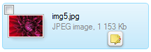 |
The following properties allow you to customize the description control:
Removal Control
This control appears in a form of a cross in the one pane layout only. Clicking this cross a user removes files from the upload list. This control cannot be disabled.
| Thumbnails | Tiles |
|---|---|
 |
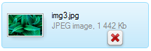 |
Use the properties below to customize the removal control:
Indicators
Indicators are non-interactive icons displayed on the pane item's surface independently of items selection and mouse hover. They state that the item or items meet certain conditions.
Quality Meter
This indicator appears in both the folder and upload panes and supports both layouts. However, it is only displayed in the thumbnails view. It appears as a colored strip divided into sections, each of which corresponds to some predefined format. To add this control to pane items, initialize the PaneItem.QualityMeter property as it is described in the Using Quality Meter topic. The strip will show up automatically.

Image Cropped Indicator
This indicator appears in both the folder and upload panes and supports both layouts. In addition to the thumbnails and tiles views, image cropped indicator is displayed in the details view. This indicator is shown if the image was cropped via the image editor.
| Thumbnails | Tiles | Details |
|---|---|---|
 |
 |
 |
The following properties will help you to customize this indicator:
Description Added Indicator
This indicator appears in both the folder and upload panes and supports both layouts. In addition to the thumbnails and tiles views, description indicator is displayed in the details view. This indicator is shown if the file is provided with a description.
| Thumbnails | Tiles | Details |
|---|---|---|
 |
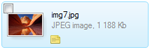 |
 |
Use the PaneItem.DescriptionAddedIconImageFormat property to customize the appearance of this indicator.