Evaluating and Registering
Photo Kiosk license is bound to hardware Photo Kiosk is installed on. This section describes what trial limitations are put on Photo Kiosk functionality and how they can be removed using a license key.
Limitations of the Trial Version
The trial version of Photo Kiosk has the following limitations:
-
Each time the user places and confirms an order, the following message appears:
This is a trial version. Prints of only 5 photos will be actually made. The user is allowed to order prints only for 5 photos (number of copies is not limited, however).
To remove these limitations, you need to purchase a license and activate it using the hardware-bound activation code. After that you obtain your license key. Using this key you will be able to remove the limitations of the trial version. The following section describes how to obtain an activation code and apply a license key.
Adding the License Key
A license key is a code consisting of digits and hyphens used to remove the trial version limitations. To remove the limitations of your copy of Photo Kiosk, take the following steps:
Launch the Configuration Tool on the machine where Photo Kiosk is installed and will be used in production. This tool can be found in the Photo Kiosk installation folder (see Using Photo Kiosk Configuration Tool).
-
Select the License section.
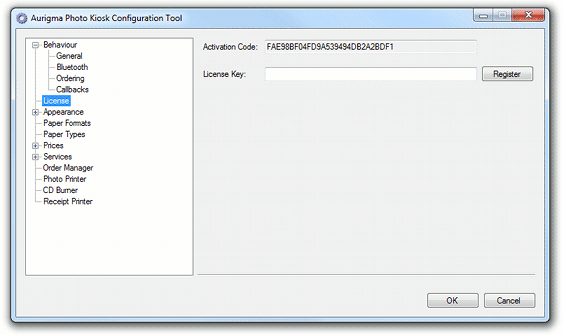
Copy the activation code.
-
Visit Aurigma web site (http://www.aurigma.com/activate-license) and paste this code to the box at this page and click Submit.
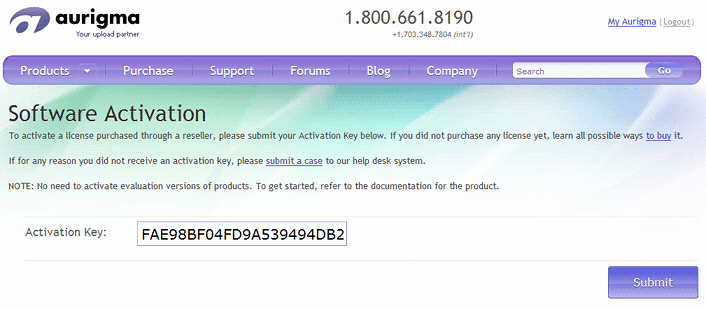
Insert obtained license key in the License Key box and click Register.