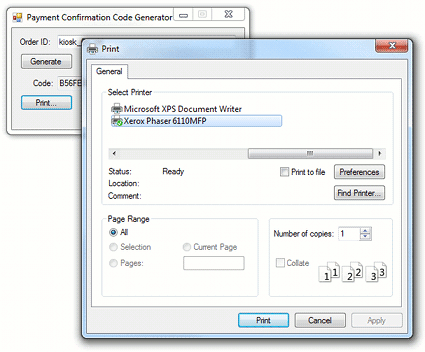Confirming Payment
For instant orders you can choose whether to complete orders right after they are placed, or only after the payment is confirmed. Photo Kiosk supports payment confirmation. To enable this function launch Configuration Tool and select the Require confirmation check box in the Printing photos and/or Burning CD/DVD section. You also can change payment instructions in these sections.
Briefly, the payment confirmation process is as follows:
- client places an order, sees payment instructions, and gets the receipt containing order ID
- client pays for the order to a clerk
- clerk generates payment confirmation code, prints it and gives it to the client
- client chooses Process order in Photo Kiosk and enters the code
- Photo Kiosk completes the order
Payment Confirmation Tool is installed into the same folder as Photo Kiosk; you can install the tool to any machine by simply copying the PaymentConfirmationTool.exe file. The tool is quite simple: enter the order ID, which should be printed in receipt, click the Generate button, and you will get the payment confirmation code.
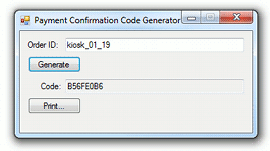
Payment Confirmation Tool requires order ID to generate the code, so do not forget to enable printing receipts.
When the code is generated, just print it; the Print... command will open a standard Windows print dialog box: